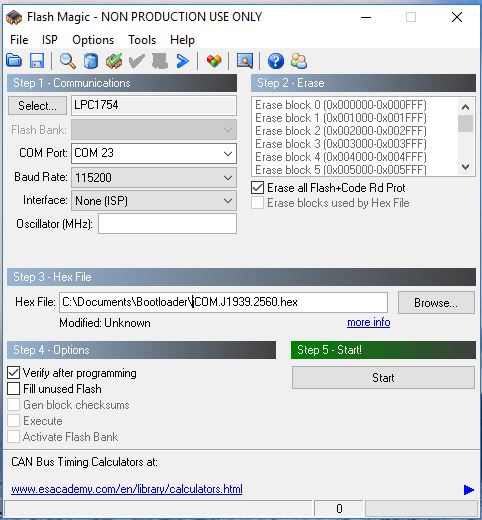Blog
Recent Posts
SAE J1939 ECU Simulator Board - Firmware Update
Posted by on
 Our jCOM.J1939.USB gateway board is a high-performance, low-latency vehicle network adapter for SAE J1939 applications. It allows any host device with a USB COM port to monitor SAE J1939 data traffic and communicate with the SAE J1939 vehicle network.
Our jCOM.J1939.USB gateway board is a high-performance, low-latency vehicle network adapter for SAE J1939 applications. It allows any host device with a USB COM port to monitor SAE J1939 data traffic and communicate with the SAE J1939 vehicle network.
The board supports the full SAE J1939 protocol according to J1939/81 Network Management (Address Claiming) and J1939/21 Transport Protocol (TP). It also supports a serial protocol (per USB) to maintain communication with a host system, usually a PC. This protocol is being extended on occasion, either due to customer request or to add new features we deem beneficial for our customers.
In order to update the firmware, please follow the steps as described here:
1. Check the Firmware Version Number
In the jCOM1939 Monitor software, select the "Gateway" tab. Please make sure, the communication with the gateway was initiated by clicking "Start COM" command button, otherwise the gateway will not report the firmware version.
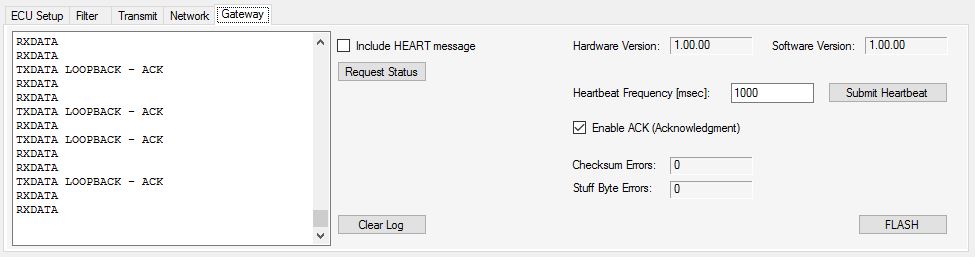
In the upper right position of the tab, check the Software Version number and verify it with the newest version as documented in the gateway product description.
2. Download the Firmware File
In order to update the internal program (i.e. the firmware), we provide a .hex file that can be loaded into the device either directly per USB port (see the following steps) or, in case you use the UART version, through a UART-to-USB breakout board.
3. Activate the Flash Programming Mode
Important! Activating the Flash Programming Mode per jCOM1939 Monitor software will only work with firmware versions 1.10.00 and higher! If your firmware is lower than 1.10.00, please use the ISP/RST jumper method as described in the following chapter.
Coming back to the same section of the jCOM1939 Monitor software:
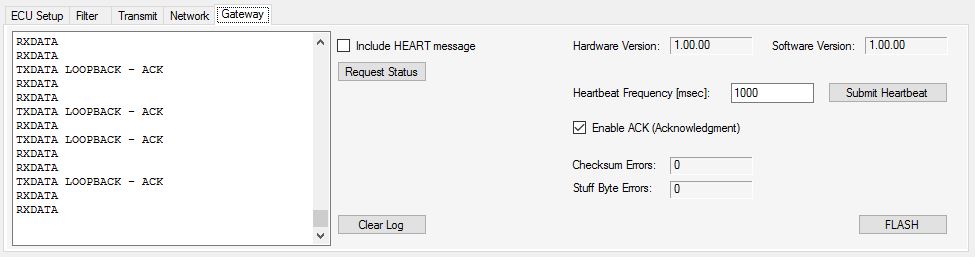
Click on the "FLASH" command button. The program will prompt you to confirm the action, and if you click "Yes" the following will happen:
- The windows software will close, because it uses the same COM port you will need for FlashMagic.
- All three LEDs on the gateway will be on, indicating the flash programming mode.
4. Update the Firmware Using FlashMagic
The software (FlashMagic) required to load the firmware is a free download at:
https://www.flashmagictool.com/
Flash Magic is a PC tool for programming flash based micro-controllers from NXP using a serial or Ethernet protocol while in the target hardware.
The above image shows the settings you need to apply. The only difference in your setup would be the choice of COM Port and the location and name of the .hex file.
Programming the Device
- Connect the jCOM.J1939.USB device's USB port to your PC (unless already connected)
- Start FlashMagic and select COM port and .hex file location
- Make sure that all other settings match those in the image above
- On the jCOM board do the following (Not necessary when FLASH mode was activated through the jCOM1939 Monitor software):
- Close (i.e. connect) the ISP jumper
- Close the RST jumper
- Open the RST jumper
- Open the ISP jumper
- In the FlashMagic program click on Start
5. Reset the Gateway
After the flash programming process has finished, close FlashMagic, then reset the jCOM gateway, either by shortly jumpering RST or initiating a power-cycle (removing, then re-connecting the USB cable). Shortly after reset, you should see LED2 blinking with a one-second frequency.
 Loading... Please wait...
Loading... Please wait...