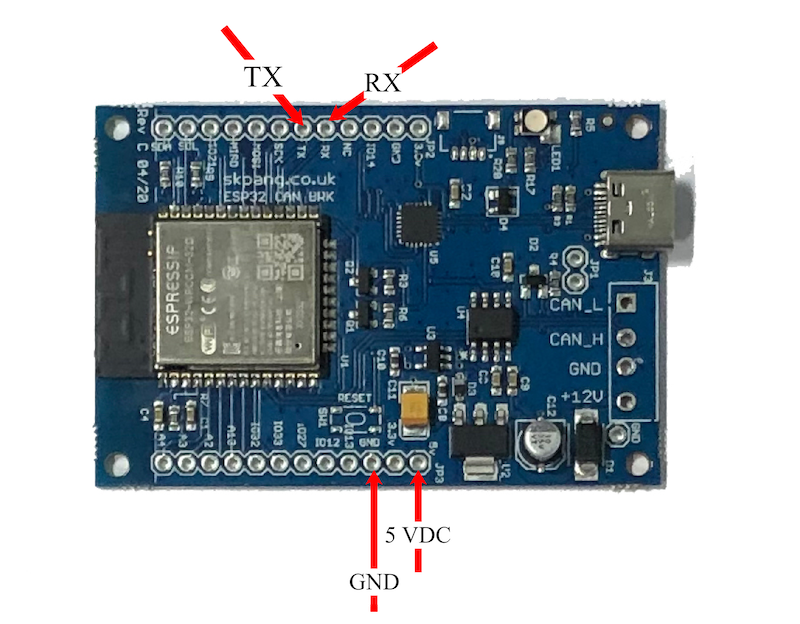Product Description
The JCOM.EWS board has built-in CAN bus support. The ATSAME51J19 processor comes with a 120MHz Cortex M4 with floating point support and 512KB Flash, and 192KB RAM.
The two CAN Bus signal lines are available on a 3-pin 3.5mm terminal block. The 5VDC power supply and the UART connection are available per solder connections.
Features
- 240 MHz dual core Tensilica LX6 microcontroller with 600 DMIPS
- Integrated 512 KB SRAM
- Integrated 802.11b/g/n HT40 WiFi transceiver, baseband, stack and LWIP
- Integrated dual mode Bluetooth (classic and BLE)
- 4 MByte flash included in the WROOM32 module
- On-board PCB antenna
- Programming via USB-C connector
- CAN Bus transceiver
- SPI, IIC, I2S, UART ports accessible through onboard connections
- ADC, DAC channels accessible through onboard connections
- External power supply (7 VDC to 12 VDC) with reverse polarity protection
- Extended operating temperature range of -40C to +85C
- Size: 62 mm x 42 mm (2.5" x 1.6"). Add 12 mm (0.5") for the terminal block
Connections
Use TX, RX for the UART connection.
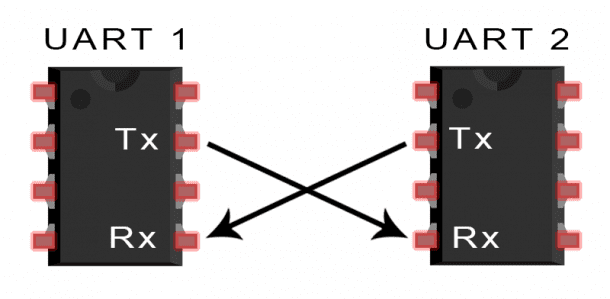
Firmware Update
To update the firmware, please follow the steps as described here:
1. Download the Firmware File
To update the device’s software (i.e., the firmware), we provide a .bin file that can be loaded directly per USB port (see the following steps). Please store this file into a folder of your choice.
2. Update the firmware using the ESP32 Flash Tool
First, connect the JCOM gateway board to your PC (USB port) and verify the COM Port number per the Windows Device Manager.
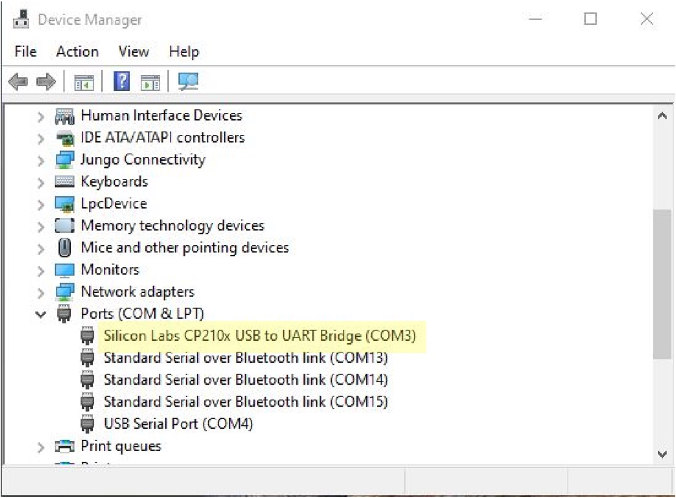
Unless you have already done so, you need to download the ESP32 Flash Tool:
Extract the file in a folder of your choice. Please note that the tool does not require an installation process. The zip file contains an executable file (flash_download_tool_3.9.2.exe) that will run on your Windows PC when activated per double-click.
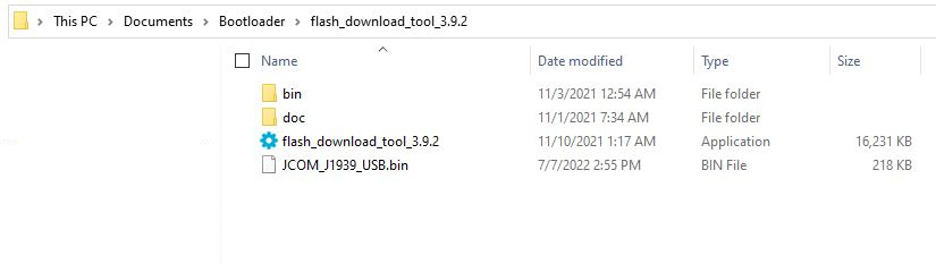
In the above example, we stored the files in a folder under Documents.
Important! Do not run the executable file through a network connection or on a virtual machine! It will not operate properly in such environments.
Double-click on the executable file to run it. The following screen will appear:
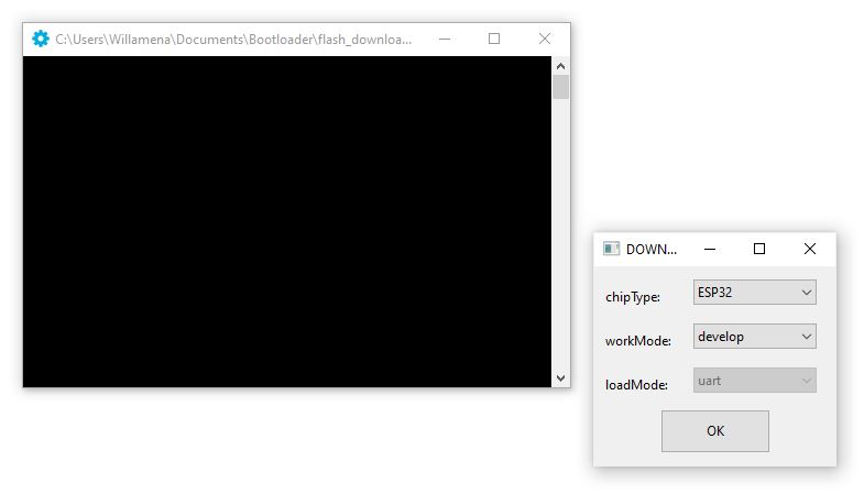
Select “ESP32” as the “chipType,” then click OK.
In the following screen, make sure all settings are as shown here:
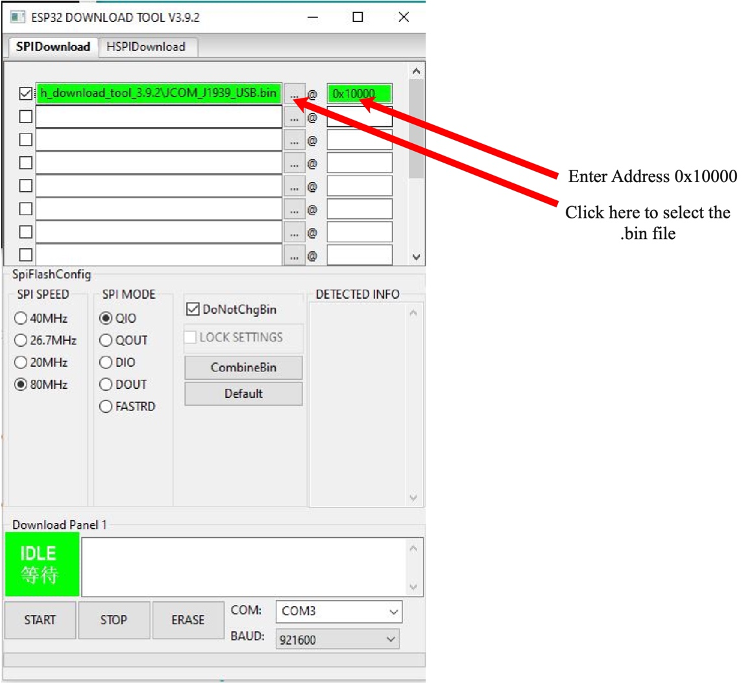
Please make sure you check the box next to the filename. Both boxes, for the filename and the address, should be green.
In this example, the COM port is shown as COM3, which is the default setting for the JCOM gateway board. It may, however, differ on your computer.
Select a baudrate of 921600.
To program the firmware, click the START button.
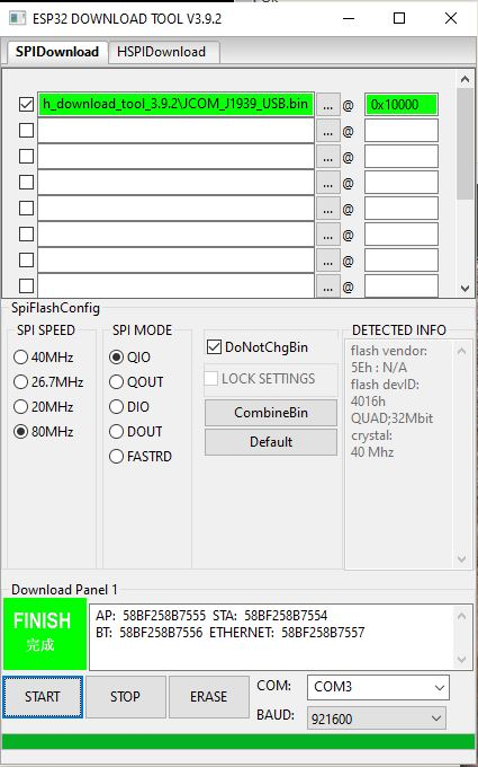
During the firmware loading (flash) cycle, the onboard LED will dim, indicating the flash procedure.
 Loading... Please wait...
Loading... Please wait...